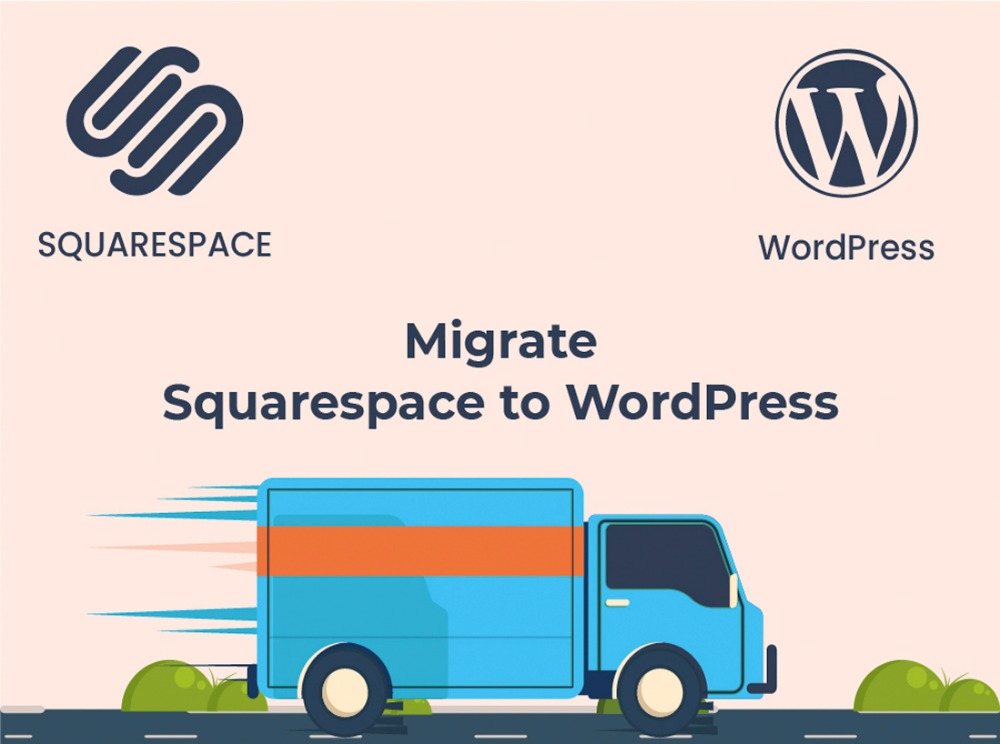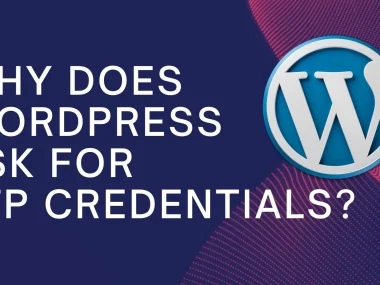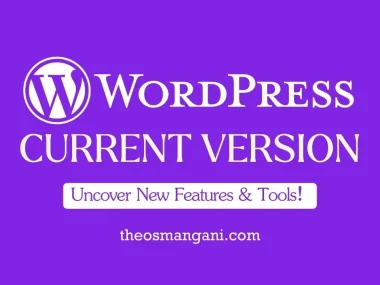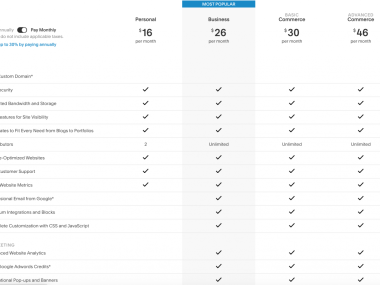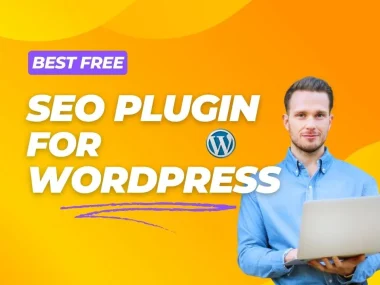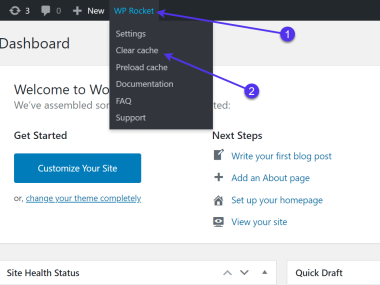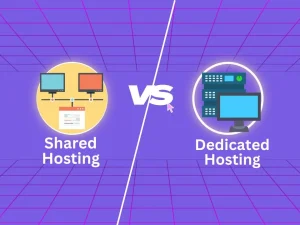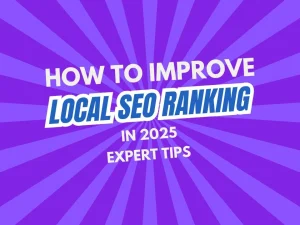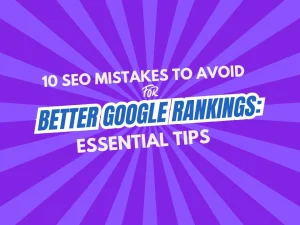Switching from Squarespace to WordPress is a smart choice. WordPress offers more flexibility and control. Follow this guide to migrate your website easily.
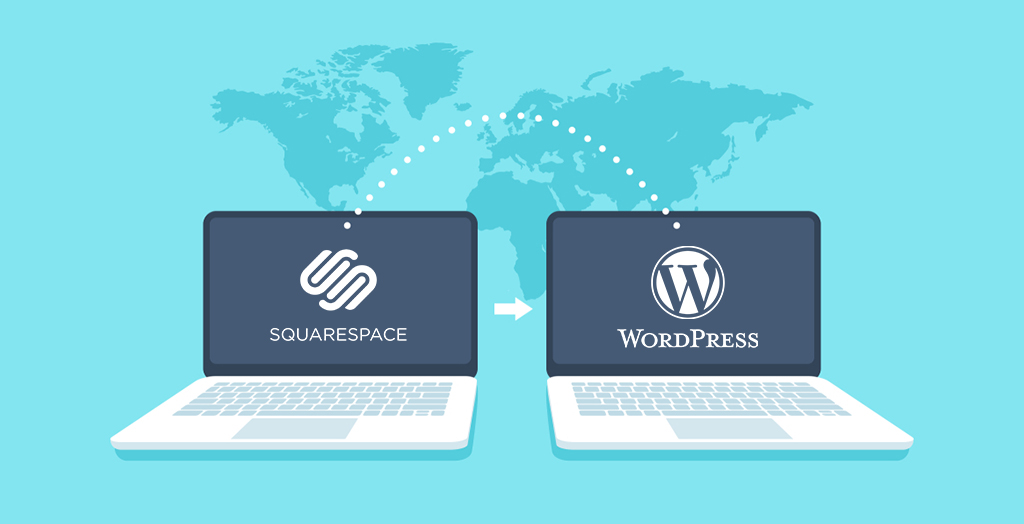
Credit: www.aceinfoway.com
Why Migrate from Squarespace to WordPress?
Squarespace is user-friendly but limited. WordPress has more features and customization options. Let’s explore why you should consider migrating.
- Customization: WordPress has thousands of themes and plugins.
- SEO: WordPress is more SEO-friendly.
- Cost: WordPress can be more cost-effective.
- Control: You have full control over your website.
Preparing for the Migration
Before you start, make sure to prepare. This will make the migration process smoother.
1. Backup Your Squarespace Website
First, backup your Squarespace website. This ensures you don’t lose any data.
2. Choose A WordPress Hosting Provider
Next, select a reliable WordPress hosting provider. Good hosting is crucial for your website’s performance.
3. Install WordPress
Once you have hosting, install WordPress. Most hosting providers offer one-click installations.
Migrating Content from Squarespace to WordPress
Now, it’s time to move your content. Follow these steps for a smooth transition.
1. Export Content From Squarespace
Squarespace allows you to export your content in an XML file.
- Go to your Squarespace dashboard.
- Navigate to Settings > Advanced > Import/Export.
- Click on Export.
- Download the XML file.
2. Import Content To WordPress
Now, import the XML file to WordPress.
- Log in to your WordPress dashboard.
- Navigate to Tools > Import.
- Select WordPress and install the importer plugin.
- Upload the XML file and import.
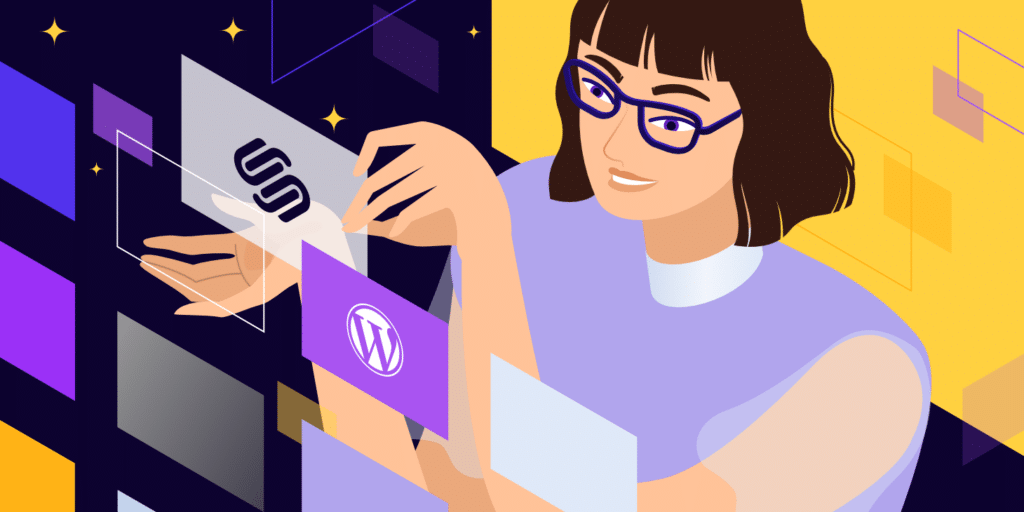
Credit: kinsta.com
Setting Up Your WordPress Website
After importing content, set up your new WordPress site.
1. Choose A Theme
Select a theme that matches your brand. WordPress offers both free and premium themes.
2. Customize Your Theme
Customize the theme to fit your needs. Use the WordPress Customizer for easy adjustments.
3. Install Essential Plugins
Plugins add functionality to your website. Here are some essential plugins to consider:
- Yoast SEO: Improve your site’s SEO.
- WPForms: Create contact forms easily.
- W3 Total Cache: Speed up your website.
- Akismet: Protect your site from spam.
Redirecting Your Domain
Ensure visitors find your new website by redirecting your domain.
1. Update Dns Settings
Log in to your domain registrar. Update your DNS settings to point to your new WordPress hosting.
2. Set Up 301 Redirects
Use 301 redirects to guide old URLs to new ones. This helps maintain SEO rankings.
- Install a redirection plugin like Redirection.
- Add redirects from old Squarespace URLs to new WordPress URLs.
Testing and Launching Your New Website
Before launching, test your new website thoroughly.
1. Check All Pages
Ensure all pages are working correctly. Fix any broken links or missing images.
2. Test Forms And Features
Test all forms and interactive features. Make sure everything is functioning as expected.
3. Launch Your Website
Once everything is ready, launch your new WordPress website. Share the news with your audience!
Post-Migration Tips
After launching, follow these tips to ensure continued success.
1. Monitor Website Performance
Use tools like Google Analytics to monitor your website’s performance. Track visitor behavior and make improvements as needed.
2. Regular Backups
Regularly backup your WordPress website. This ensures you can restore it in case of issues.
3. Keep Plugins And Themes Updated
Regularly update your plugins and themes. This helps keep your website secure and running smoothly.
Frequently Asked Questions
How To Start Squarespace To WordPress Migration?
Begin by exporting your Squarespace content. Then, import it into WordPress using the WordPress importer tool.
Is Squarespace To WordPress Migration Difficult?
No, it’s relatively straightforward. Utilize plugins and guides to assist you throughout the process.
What Tools Help In Migration?
Tools like the WordPress importer and various migration plugins simplify the process.
Do I Need Coding Skills?
No, coding skills are not required. Most migration steps are user-friendly and guided.
Conclusion
Migrating from Squarespace to WordPress can seem daunting. However, with the right steps, it’s manageable. Follow this guide for a smooth transition. Enjoy the flexibility and control that WordPress offers!