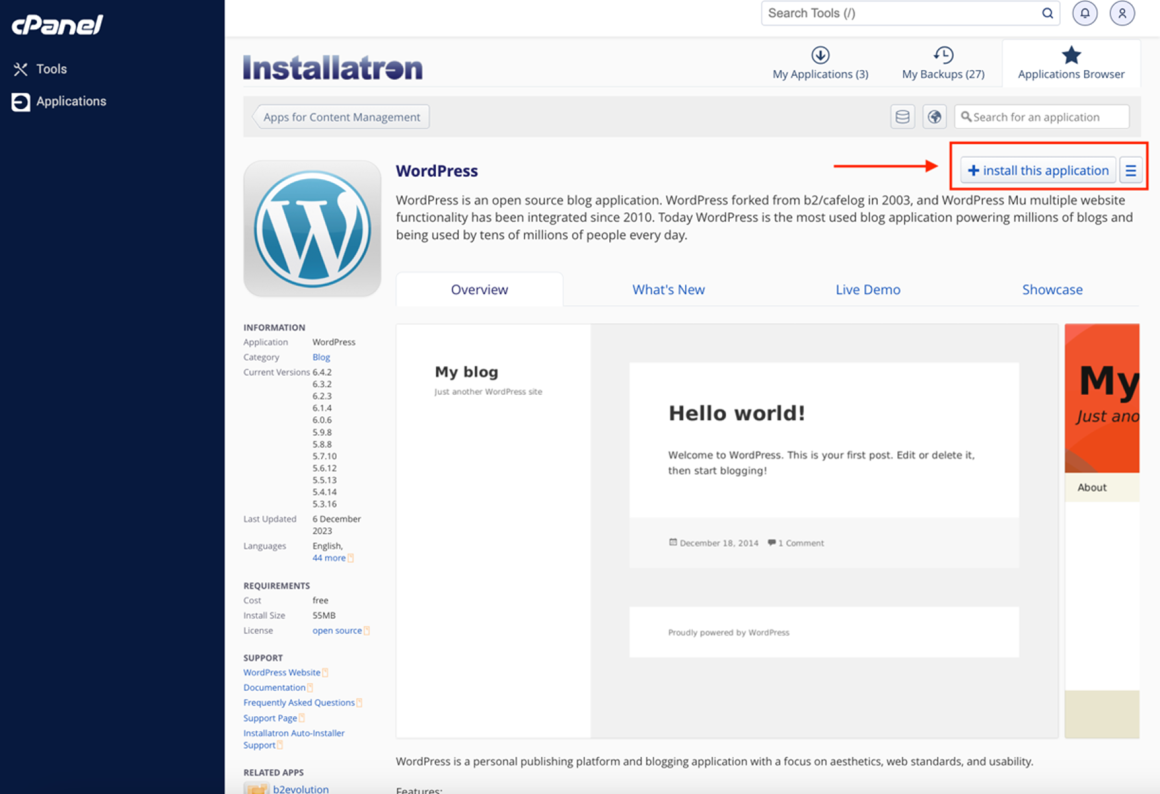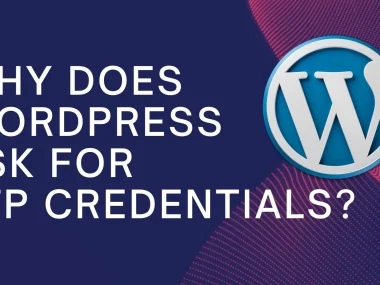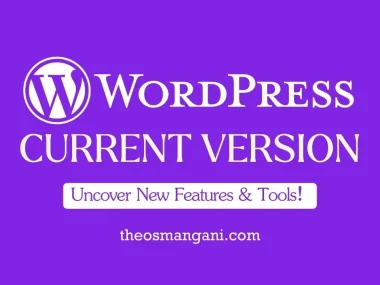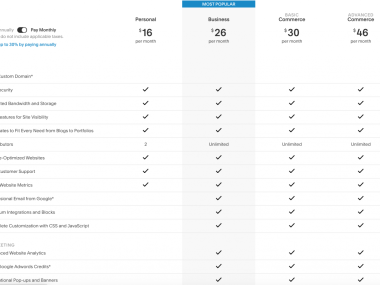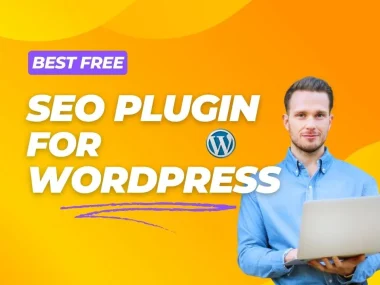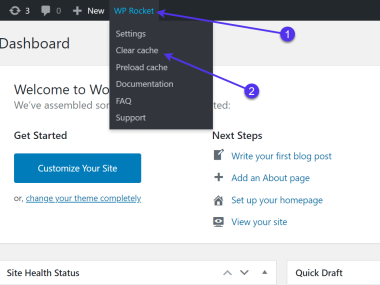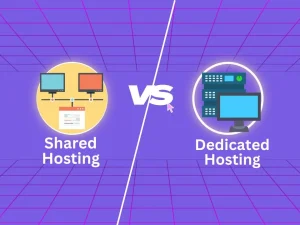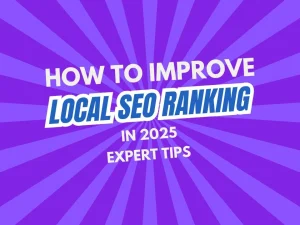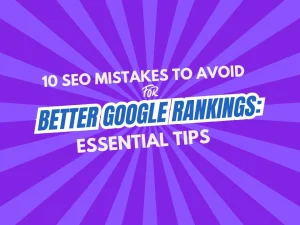Do you want to create a website? WordPress is a great choice. GoDaddy is a popular hosting provider. This guide will help you use WordPress with GoDaddy. Follow these easy steps to get started.
Step 1: Purchase a Domain Name
A domain name is your website’s address. For example, www.yourwebsite.com. You can buy a domain name from GoDaddy. Here’s how:
- Go to the GoDaddy website.
- Type your desired domain name in the search bar.
- Click on the search button.
- If the domain name is available, click “Add to Cart”.
- Follow the instructions to complete the purchase.
Step 2: Choose a Hosting Plan
Hosting is where your website lives on the internet. GoDaddy offers different hosting plans. Choose one that fits your needs. Here’s how:
- Go to the GoDaddy hosting page.
- Browse the hosting plans available.
- Select a plan that matches your needs.
- Click “Add to Cart”.
- Follow the instructions to complete the purchase.
Step 3: Install WordPress
WordPress is a powerful tool to create your website. Installing WordPress on GoDaddy is easy. Here’s how:
- Log in to your GoDaddy account.
- Go to your “My Products” page.
- Find your hosting plan and click “Manage”.
- Look for the “Web Hosting” section and click “Manage”.
- Under “Popular Apps”, find and click on “WordPress”.
- Click “Install” to start the installation process.
- Follow the instructions to complete the installation.
Step 4: Set Up Your WordPress Site
Now that WordPress is installed, you can set up your site. Here’s how:
- Log in to your WordPress admin dashboard.
- Go to “Settings” to configure your site.
- Change the site title and tagline.
- Set your preferred language and timezone.
- Save your changes.
Step 5: Choose a Theme
A theme decides how your site looks. WordPress offers many free and paid themes. Here’s how to choose and install a theme:
- Go to “Appearance” in your WordPress dashboard.
- Click on “Themes”.
- Browse the available themes.
- Click “Install” on the theme you like.
- After installation, click “Activate”.
Step 6: Add Plugins
Plugins add extra features to your site. WordPress has many plugins for different needs. Here’s how to install a plugin:
- Go to “Plugins” in your WordPress dashboard.
- Click on “Add New”.
- Search for the plugin you need.
- Click “Install Now”.
- After installation, click “Activate”.
Step 7: Create Content
Your website needs content to attract visitors. Here’s how to create a post or page:
- Go to “Posts” or “Pages” in your WordPress dashboard.
- Click “Add New”.
- Enter a title for your post or page.
- Write your content in the editor.
- Click “Publish” to make it live.
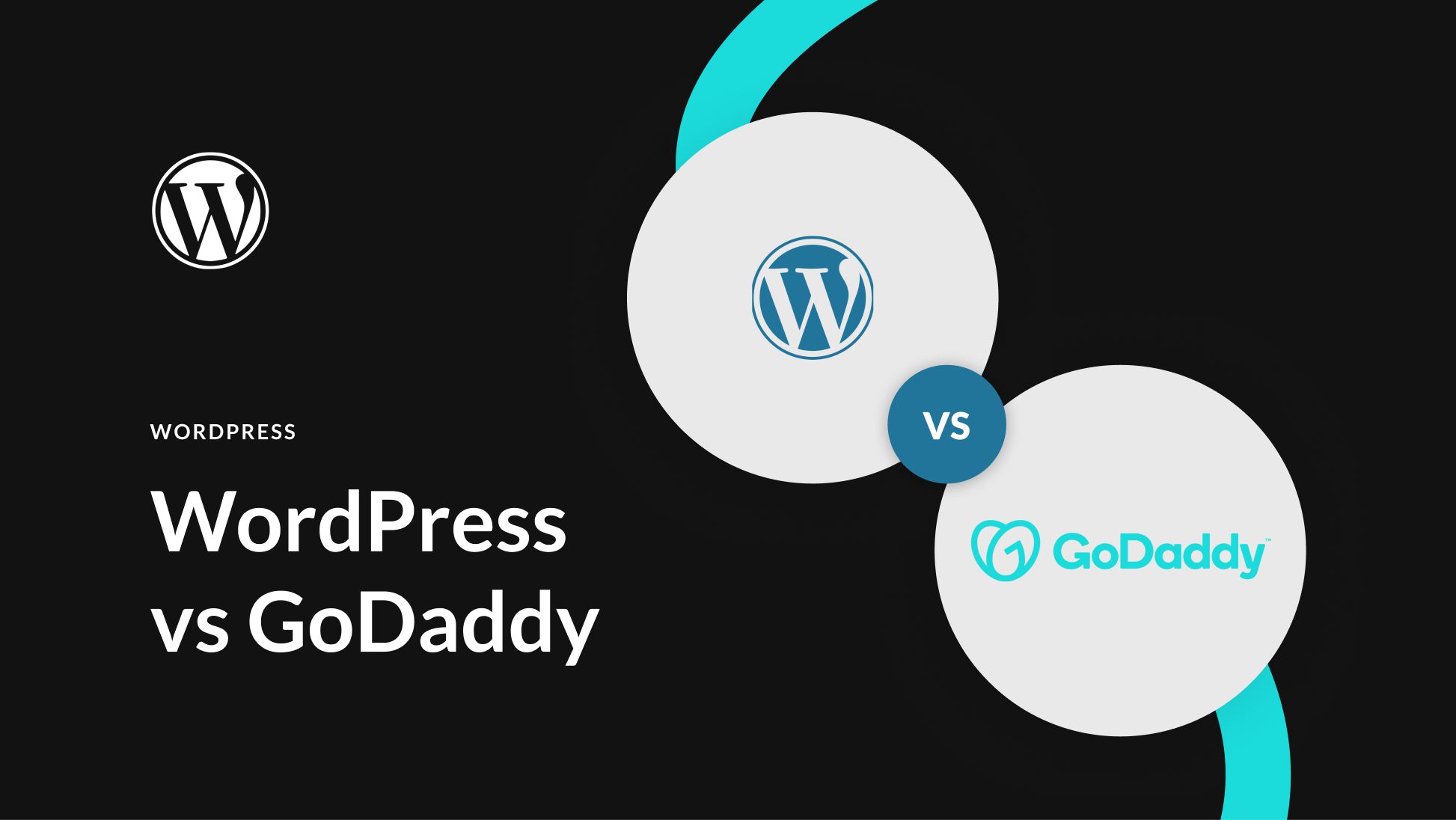
Credit: www.elegantthemes.com
Step 8: Customize Your Site
You can customize your site to make it unique. Here’s how:
- Go to “Appearance” in your WordPress dashboard.
- Click “Customize”.
- Make changes to your site’s appearance.
- Preview the changes.
- Click “Publish” to save the changes.
Troubleshooting Common Issues
Sometimes, things can go wrong. Here are solutions to common problems:
| Problem | Solution |
|---|---|
| Website is down | Check your hosting plan and domain status. |
| WordPress is slow | Use a caching plugin and optimize images. |
| Can’t log in | Reset your password from the login page. |
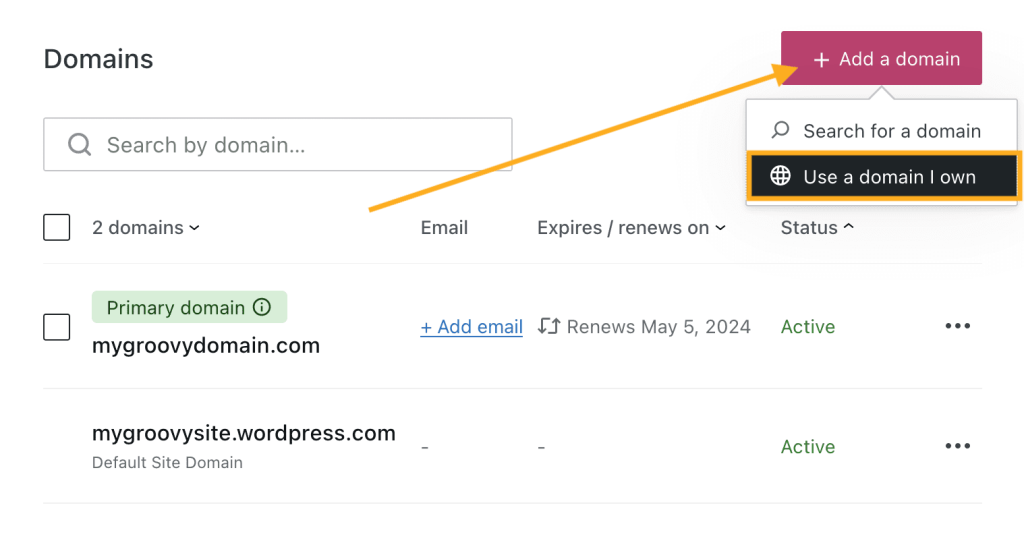
Credit: wordpress.com
Frequently Asked Questions
What Is WordPress?
WordPress is a popular content management system for creating websites and blogs.
How To Install WordPress On Godaddy?
Go to GoDaddy’s cPanel, use the WordPress Installer, and follow the prompts.
Can I Use My Domain On Godaddy?
Yes, you can use your custom domain with GoDaddy for your WordPress site.
Is Godaddy Good For WordPress Hosting?
GoDaddy offers reliable and user-friendly WordPress hosting plans with good customer support.
Conclusion
Using WordPress with GoDaddy is simple. Follow these steps to set up your website. With a little effort, you’ll have a beautiful site in no time. Happy blogging!