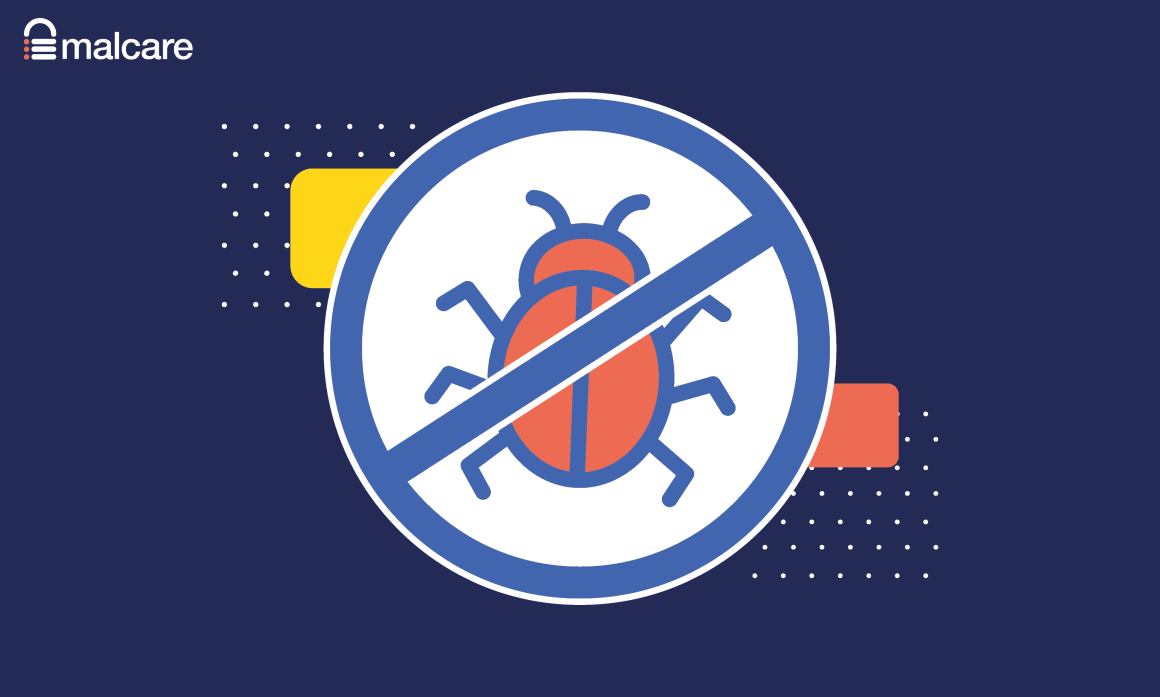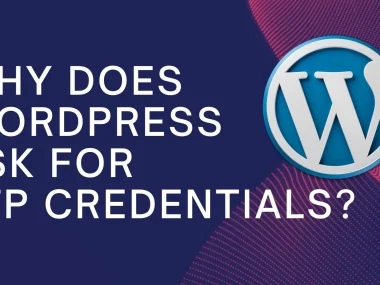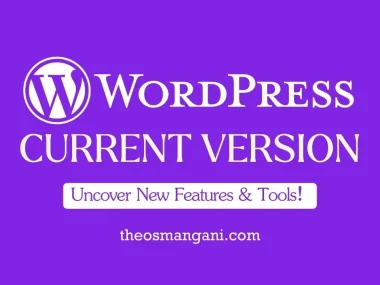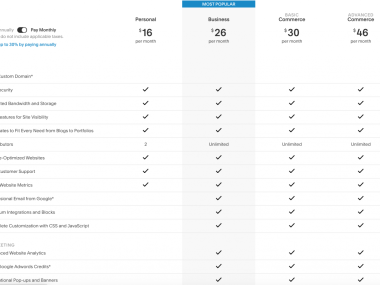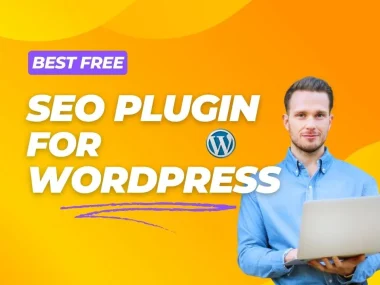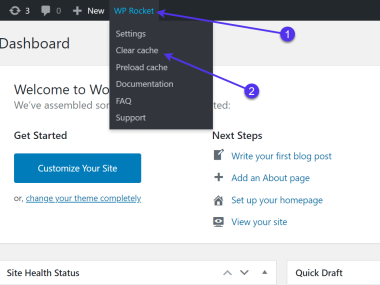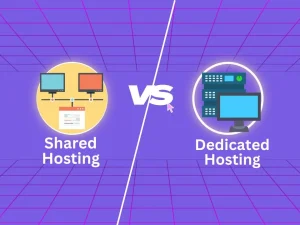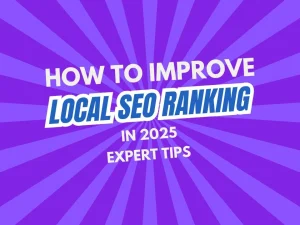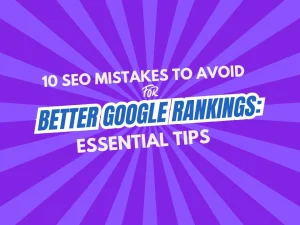Introduction
WordPress is a popular platform for websites. But, it can be a target for hackers. Malware can harm your site. It can steal data and cause other problems.
Removing malware is important. In this article, we will talk about the best tools to remove malware from WordPress. These tools will help keep your site safe and secure.
What is Malware?
Malware is bad software. It can cause harm to your website. Hackers use malware to steal data, send spam, and more.
- Viruses: These can spread and damage files.
- Worms: These can copy themselves and spread.
- Trojans: These look like good software but are harmful.
Signs Your WordPress Site Has Malware
Here are some signs that your WordPress site might have malware:
- Your site is slow.
- Pop-ups appear on your site.
- Unknown files or code.
- Your site is blacklisted by search engines.
- Users report strange activity.
Best WordPress Malware Removal Tools
There are many tools to remove malware from WordPress. Here are the best ones:
| Tool | Features |
|---|---|
| Wordfence | Scans for malware, firewall protection, live traffic view |
| Sucuri | Website firewall, malware scan, blacklist monitoring |
| MalCare | One-click malware removal, real-time protection, daily scan |
| iThemes Security | Malware scan, brute force protection, database backup |
| Anti-Malware Security | Scans for malware, removes known threats, firewall protection |
How to Remove Malware Using Wordfence
Wordfence is a popular tool. Here is how to use it to remove malware:
- Install and activate Wordfence.
- Go to the Wordfence dashboard.
- Click on “Scan” to start a scan.
- Wait for the scan to finish.
- Check the scan results for malware.
- Click “Delete” to remove the malware.
How to Remove Malware Using Sucuri
Sucuri is another great tool. Follow these steps to remove malware:
- Install and activate Sucuri.
- Go to the Sucuri dashboard.
- Click on “Scan” to start a scan.
- Wait for the scan to finish.
- Check the scan results for malware.
- Click “Remove” to delete the malware.
How to Remove Malware Using MalCare
MalCare is easy to use. Here is how to remove malware with it:
- Install and activate MalCare.
- Go to the MalCare dashboard.
- Click on “Scan” to start a scan.
- Wait for the scan to finish.
- Check the scan results for malware.
- Click “Clean” to remove the malware.
Tips to Keep Your WordPress Site Safe
Here are some tips to keep your WordPress site safe from malware:
- Keep WordPress and plugins updated.
- Use strong passwords.
- Install a security plugin.
- Back up your website regularly.
- Limit login attempts.
- Use two-factor authentication.
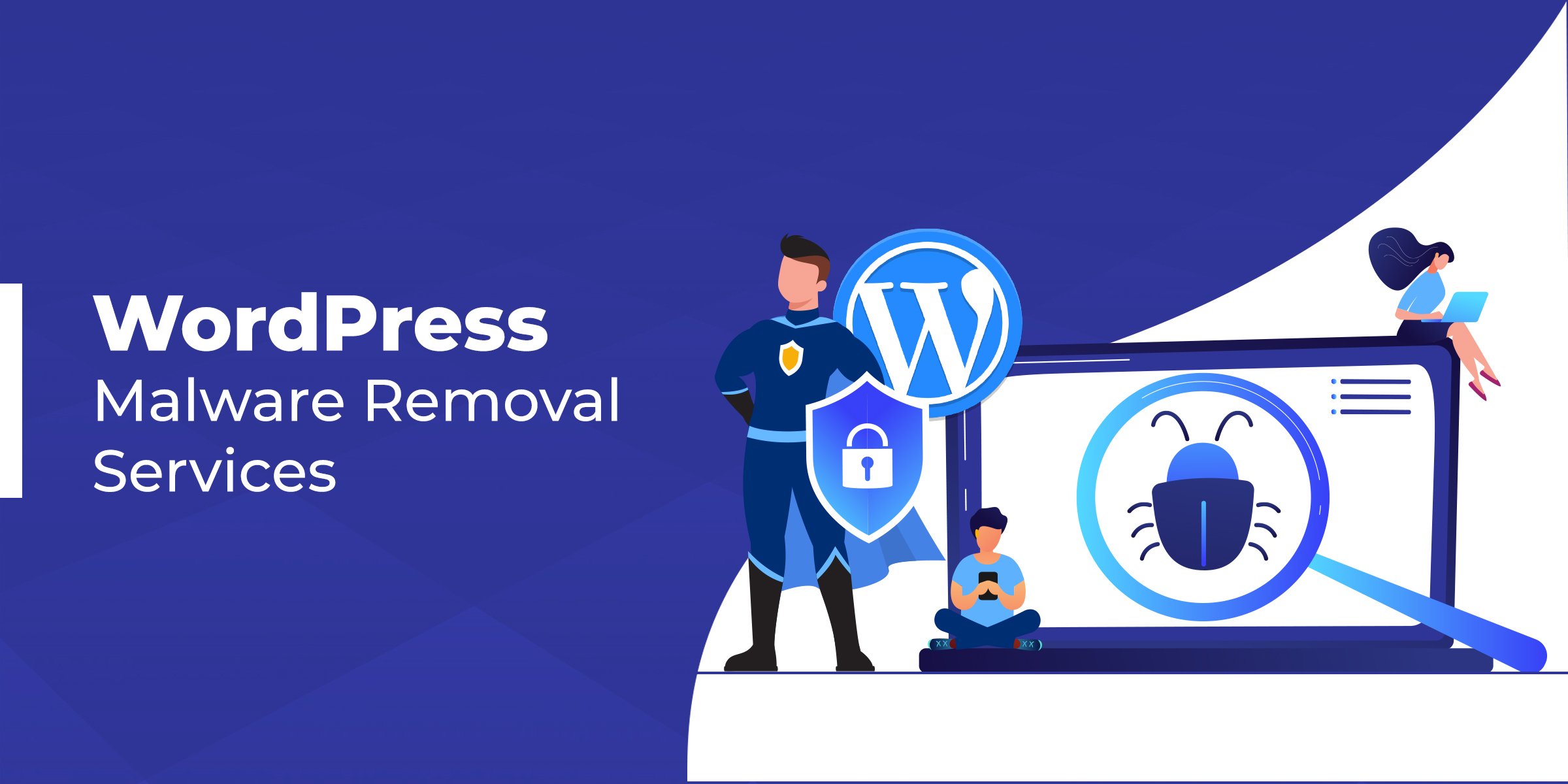
Credit: ddiy.co
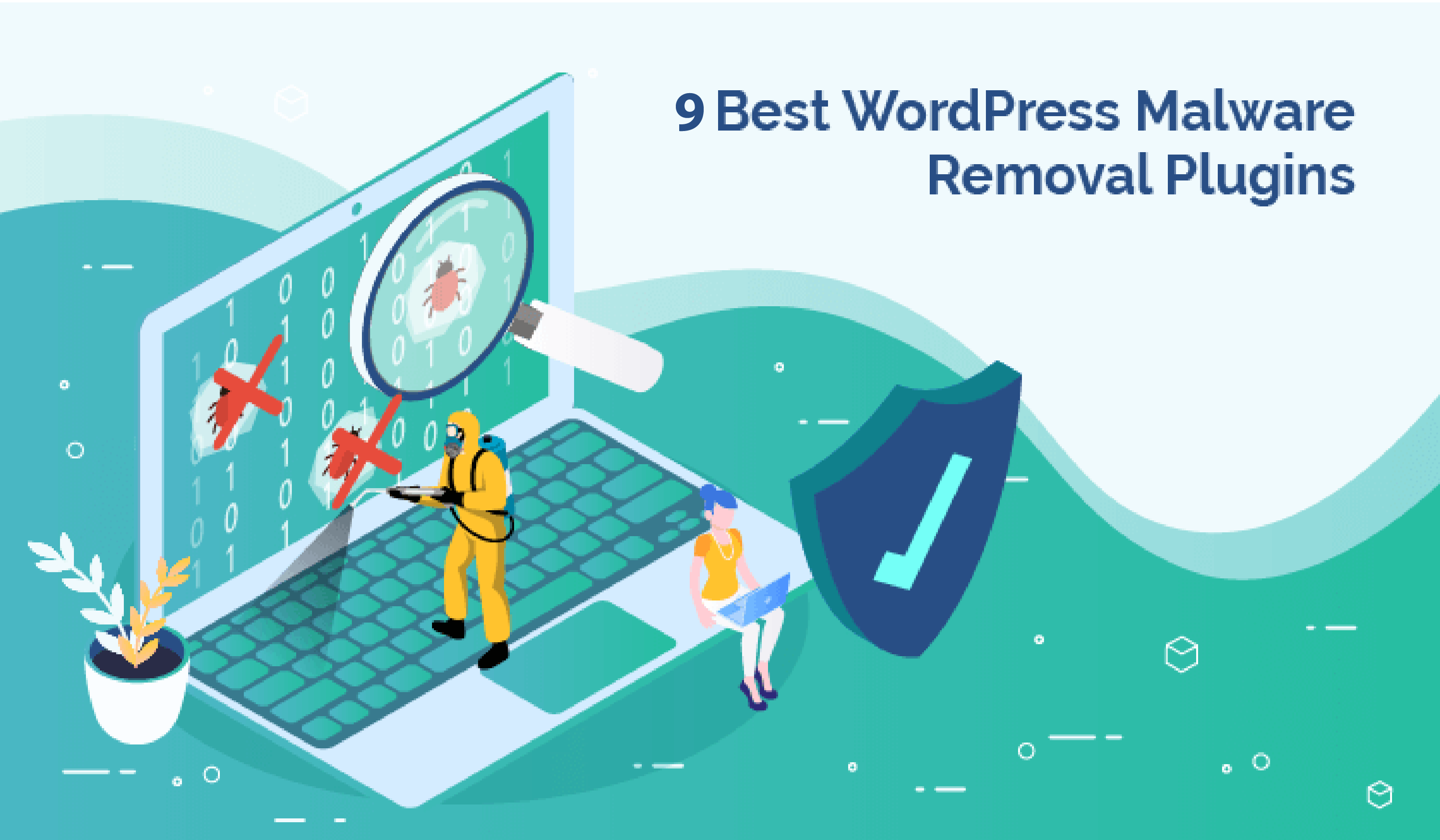
Credit: blogvault.net
Frequently Asked Questions
What Is WordPress Malware Removal?
WordPress malware removal involves detecting and eliminating malicious code from your website to ensure security and performance.
How To Identify Malware In WordPress?
Identify malware by scanning your website with security plugins, checking for unusual activities, or monitoring unexpected changes.
Can Malware Affect WordPress Performance?
Yes, malware can significantly slow down your WordPress site, disrupt functionality, and harm your site’s SEO rankings.
Which Are Top WordPress Malware Removal Plugins?
Top plugins include Wordfence, Sucuri, MalCare, and iThemes Security. They offer comprehensive malware detection and removal.
Conclusion
Malware can harm your WordPress site. Use the best tools to remove malware. Wordfence, Sucuri, and MalCare are great options. Follow the tips to keep your site safe.
Protect your website and keep it secure. Regular scans and updates are important. Stay safe and enjoy a secure WordPress site!