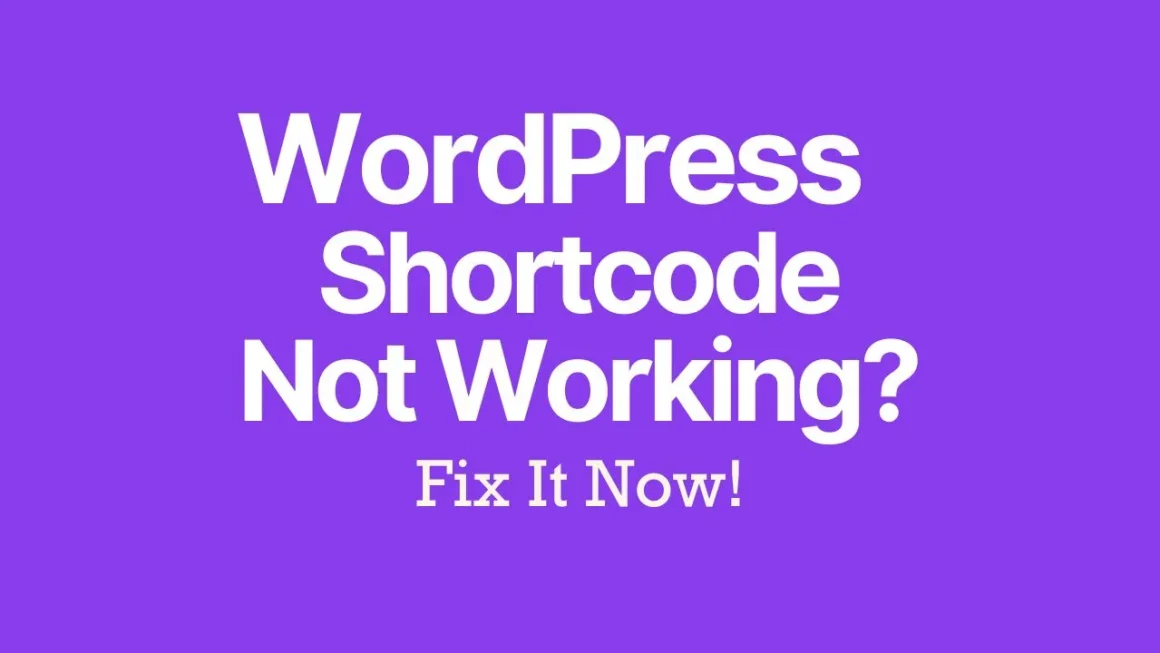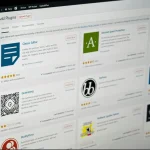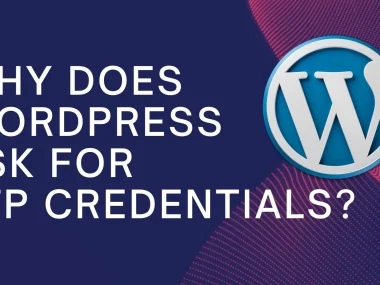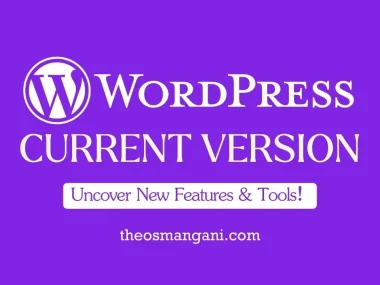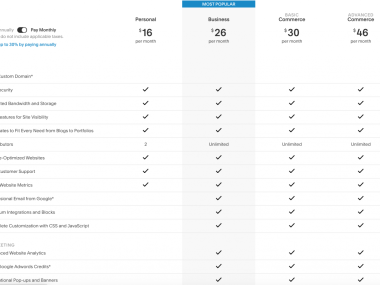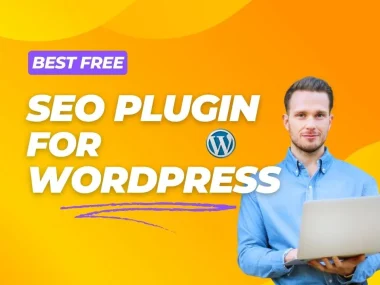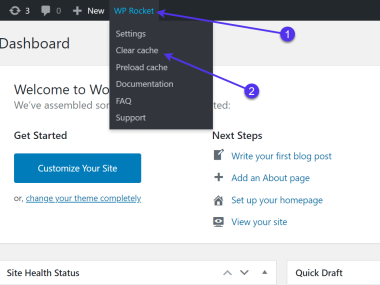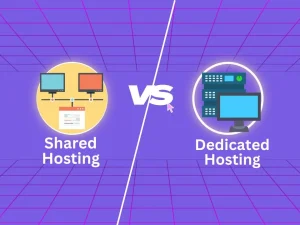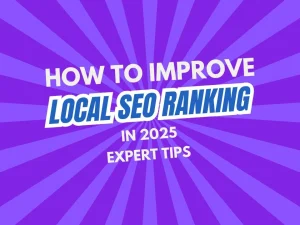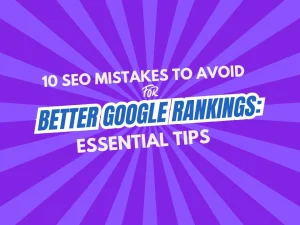WordPress is a powerful tool. It lets you create websites with ease. Shortcodes are one of its best features. But sometimes, shortcodes don’t work. This can be very frustrating. Don’t worry. We are here to help you fix this issue.
What is a Shortcode?
A shortcode is a small piece of code. It helps you add features to your WordPress site. You don’t need to know coding to use it. Just type the shortcode, and WordPress does the rest.
Example Of A Shortcode
This shortcode will display a gallery of images. You can use shortcodes for many things. For example:
- Embedding videos
- Creating contact forms
- Adding buttons
Common Reasons Why Shortcodes Don’t Work
There are several reasons why shortcodes may not work. Let’s look at some of the most common ones.
Incorrect Shortcode
Sometimes, the shortcode is typed incorrectly. This is a common mistake. Double-check your shortcode. Make sure it is correct.
Plugin Conflict
Plugins can sometimes conflict with each other. This can cause shortcodes to stop working. Disable your plugins one by one. Check if the shortcode starts working again.
Theme Issues
Sometimes, the theme you are using may cause issues. Switch to a default theme like Twenty Twenty-One. Check if the shortcode works.
Shortcode Not Activated
Some shortcodes need to be activated. Go to the plugin settings. Make sure the shortcode is activated.
How to Fix Shortcode Issues
Now that we know the common reasons, let’s fix the issue.
Step 1: Check The Shortcode
First, check your shortcode. Make sure it is typed correctly. Here are some tips:
- Check for spelling mistakes
- Make sure you have the correct brackets: [ ]
- Ensure there are no spaces within the brackets
Step 2: Disable Plugins
Next, disable your plugins. Follow these steps:
- Go to the WordPress dashboard
- Click on “Plugins”
- Deactivate all plugins
- Check if the shortcode works
If the shortcode works, one of your plugins is causing the issue. Activate each plugin one by one. Check the shortcode after activating each plugin. This will help you find the conflicting plugin.
Step 3: Switch Themes
If the plugins are not the issue, switch your theme. Follow these steps:
- Go to the WordPress dashboard
- Click on “Appearance”
- Select “Themes”
- Activate a default theme like Twenty Twenty-One
- Check if the shortcode works
If the shortcode works, your theme is causing the issue. You may need to contact the theme developer for help.
Step 4: Check Shortcode Activation
Some shortcodes need to be activated. Go to the plugin settings. Make sure the shortcode is activated. Follow these steps:
- Go to the WordPress dashboard
- Click on “Settings”
- Find the plugin settings
- Check if the shortcode is activated
Step 5: Update WordPress
Make sure your WordPress is up to date. Sometimes, updates fix bugs. Follow these steps to update WordPress:
- Go to the WordPress dashboard
- Click on “Updates”
- Click “Update Now”
Frequently Asked Questions
Why Is My WordPress Shortcode Not Working?
Shortcodes may fail due to incorrect syntax or plugin conflicts.
How Do I Fix Shortcode Issues?
Check for typos and ensure the necessary plugins are active.
Can A Theme Affect Shortcode Functionality?
Yes, some themes might interfere with shortcode execution.
Are All Shortcodes Compatible With Every Plugin?
No, compatibility varies based on plugin and theme.
Conclusion
Shortcodes are a powerful feature of WordPress. But sometimes, they don’t work. This can be frustrating. But don’t worry. There are ways to fix this issue. Check your shortcode. Disable plugins. Switch themes. Make sure the shortcode is activated. Update WordPress. Follow these steps, and your shortcode should work again.
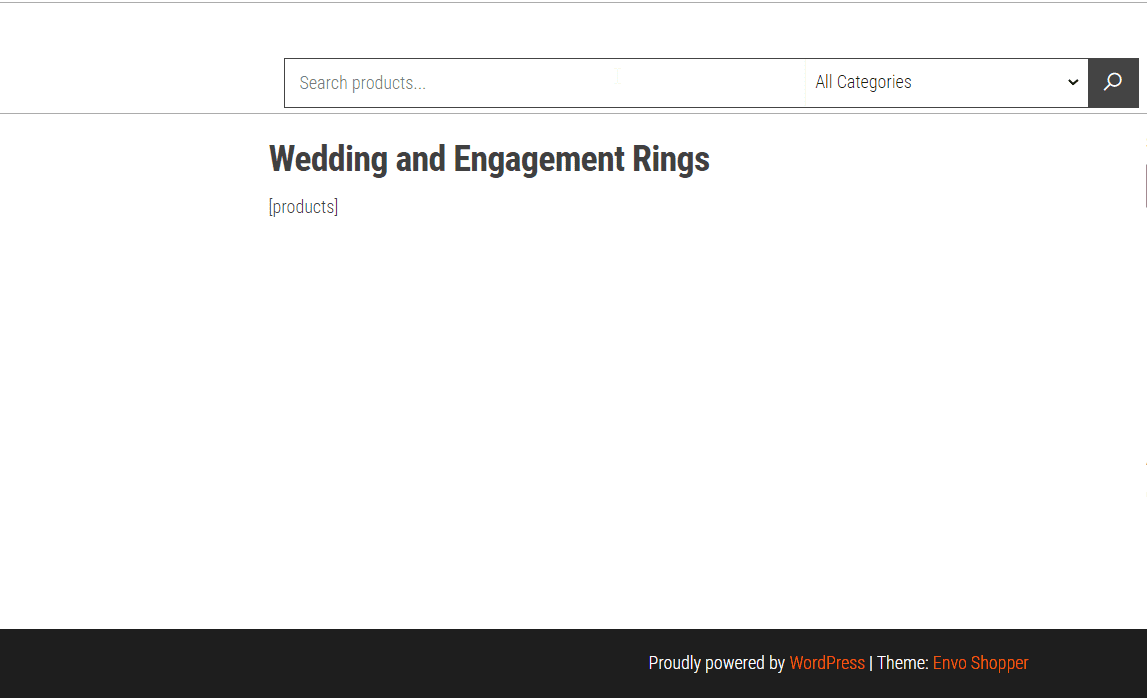
Credit: www.fixrunner.com
FAQs
What Is A Shortcode In WordPress?
A shortcode is a small piece of code. It helps you add features to your WordPress site. You don’t need to know coding to use it.
Why Is My Shortcode Not Working?
There are several reasons. It could be an incorrect shortcode, plugin conflict, theme issue, or shortcode not activated.
How Do I Fix Shortcode Issues?
Check the shortcode. Disable plugins. Switch themes. Make sure the shortcode is activated. Update WordPress.